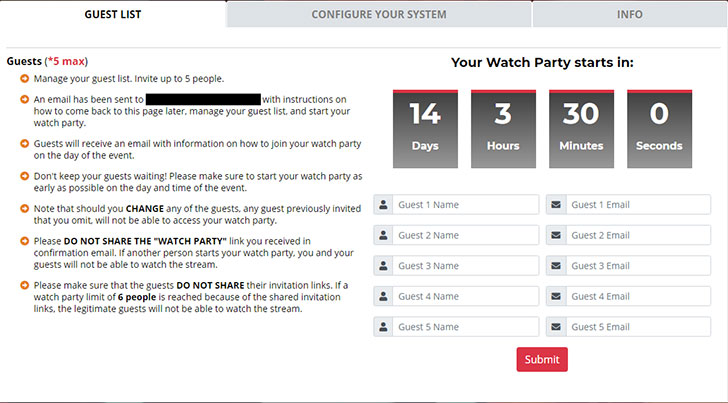FAQ
You can start a Groupview on your computer.
* Video camera and mic are required.
See browser compatibility specifications under "What browsers can be used with Groupview?" below.
We recommend a minimum dedicated 350kb/s download speed to maintain a stable video connection.
- Please DO NOT SHARE THE "Groupview" link you received in confirmation email. If another person starts your Groupview, you and your guests will not be able to watch the stream.
- Please make sure that the guests DO NOT SHARE their invitation links. If a Groupview limit of 6 people is reached because of the shared invitation links, the legitimate guests will not be able to watch the stream.
- Please do not reload/refresh the show page during a broadcast when invitees are present. This action will disconnect all invitees.
If a stream gets interrupted, please do not reload/refresh the page. The message will appear with instructions on how to restart it, or, it'll come back on its own.
Please verify that you have a dedicated 350kb/s download speed to maintain a stable video connection
Anyone is welcome to join your Groupview! Friends and family can join their Groupview for FREE!
A host can invite up to 5 friends for a total of 6 participants per Groupview.
Host has to make sure that the guests do not share their invitation links. If a Groupview limit of 6 people is reached because of the shared invitation links, the legitimate guests will not be able to watch the stream.
You can host an unlimited number of Watch Parties. You can only host one Groupview at a time.
You can start a Groupview on your computer.
Please make sure that all other Video chat programs are closed and click "allow" when browser popup asks for permissions to use video camera and mic.
Browser/OS support.
Groupview supports the latest versions of Google Chrome, Mozilla Firefox, Safari, Microsoft Edge 79+ (Chromium-based versions of Edge) on desktop operating systems.
Video camera and mic are required.
Each participant has individual control over the show audio volume. Other participants can be muted.
Click Click to Talk switch to start talking.
Video volume will be muted.
Click Start Audio switch to resume main audio.
Your volume will be muted.
If your GroupView is set to PUBLIC mode, it is available for others to publicly join via the GroupView lobby.
In this case, a screenshot of your session, including content being viewed and participants, are displayed in the Lobby.
To disable this, set your GroupView to PRIVATE mode when starting the player.
If you reviewed the FAQ information, and are experiencing any issues, please email support at info@groupview.tv.